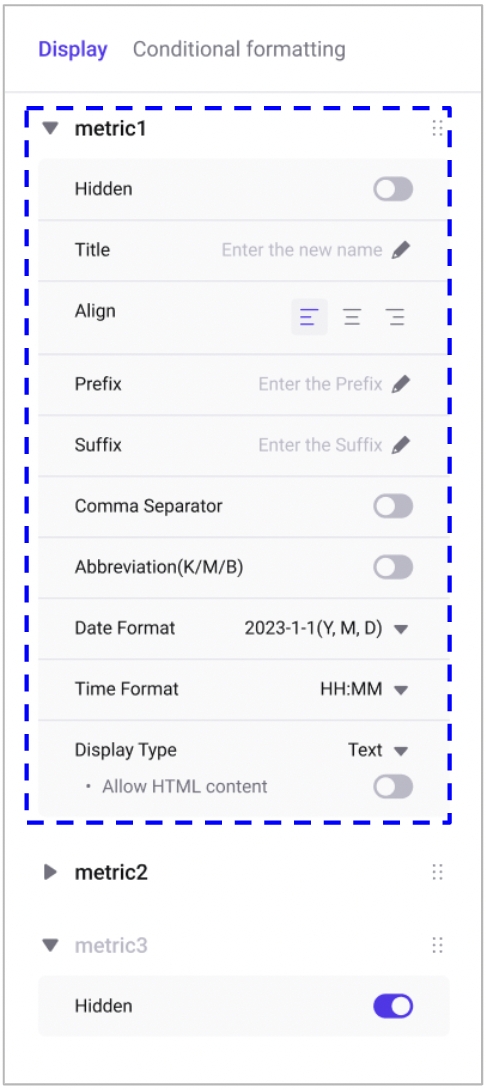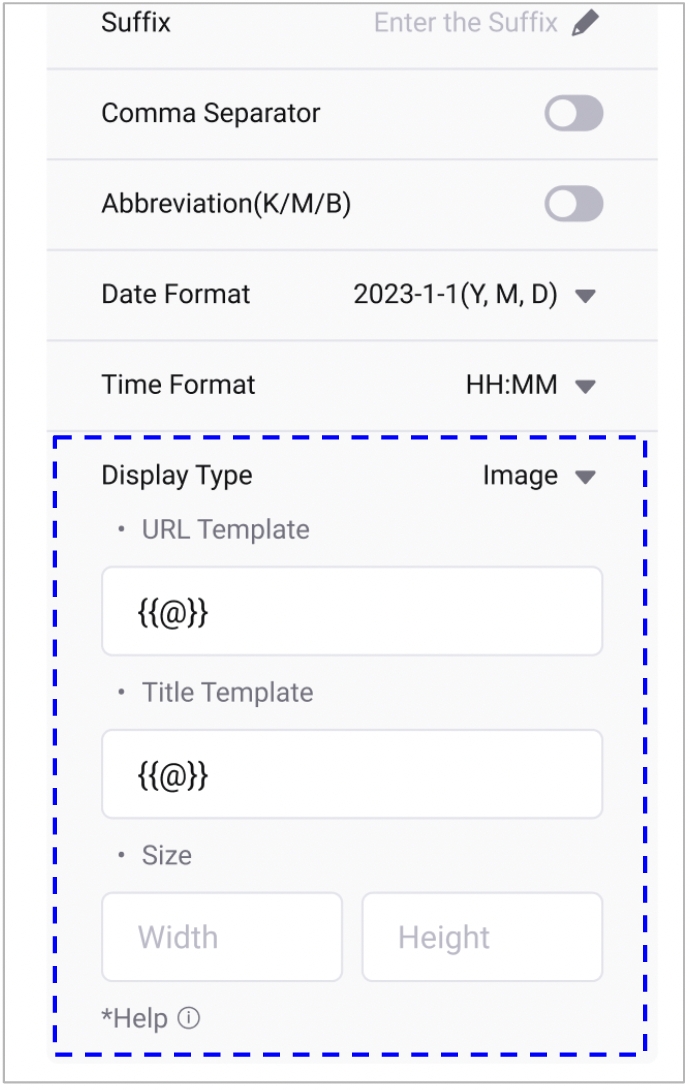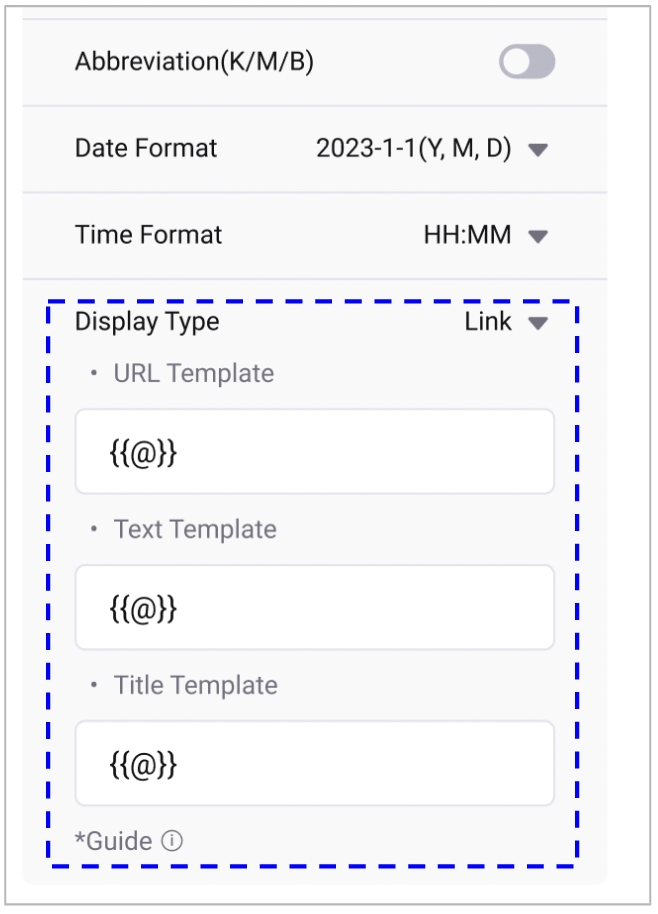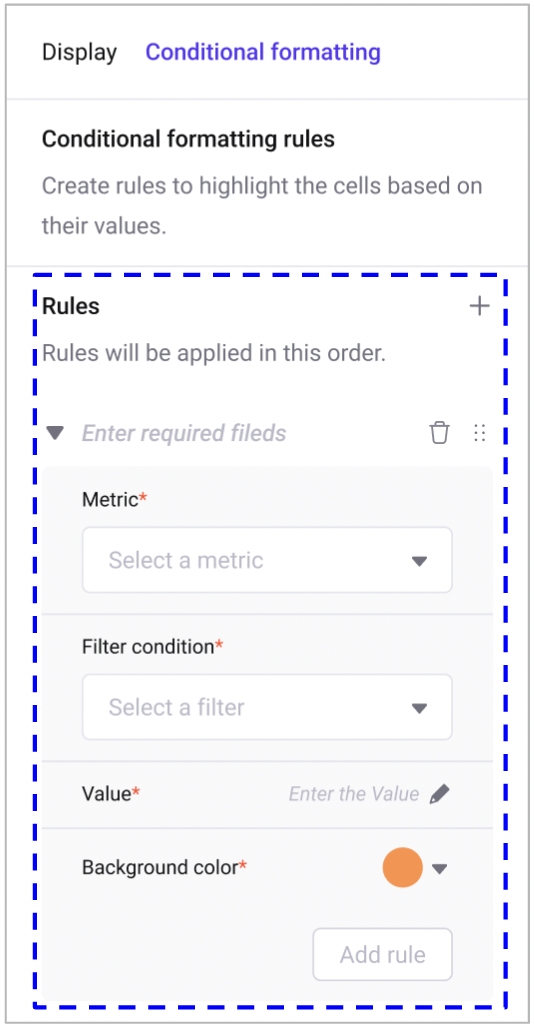Table
Choose from various display types
Display
You can change the display name of each column, set whether they are hidden, and apply various text formatting options.
Changing the type of your table (Image/Link)
Image
URL template: You can use the text from a column by putting the column name inside double curly braces {{}}. The symbol {{@}} represents the current column. You can also input the URL path for the image you want to use.
Title template: You can edit the text tooltip that appears when hovering over the image.
Size: You can specify the size of the image by providing its width and height.
Link
URL template: You can use column text by inserting the column name inside the double curly braces {{}}. {{@}} refers to the current column. Enter the URL path of the image you want to use.
Text template: Enter the text to be displayed on the link button.
Title template: Edit the text tooltip that appears when hovering over the link.
Conditional Formatting
You can create rules to highlight the cells based on their values.
Click ‘+’ button to add a rule.
Last updated
Was this helpful?