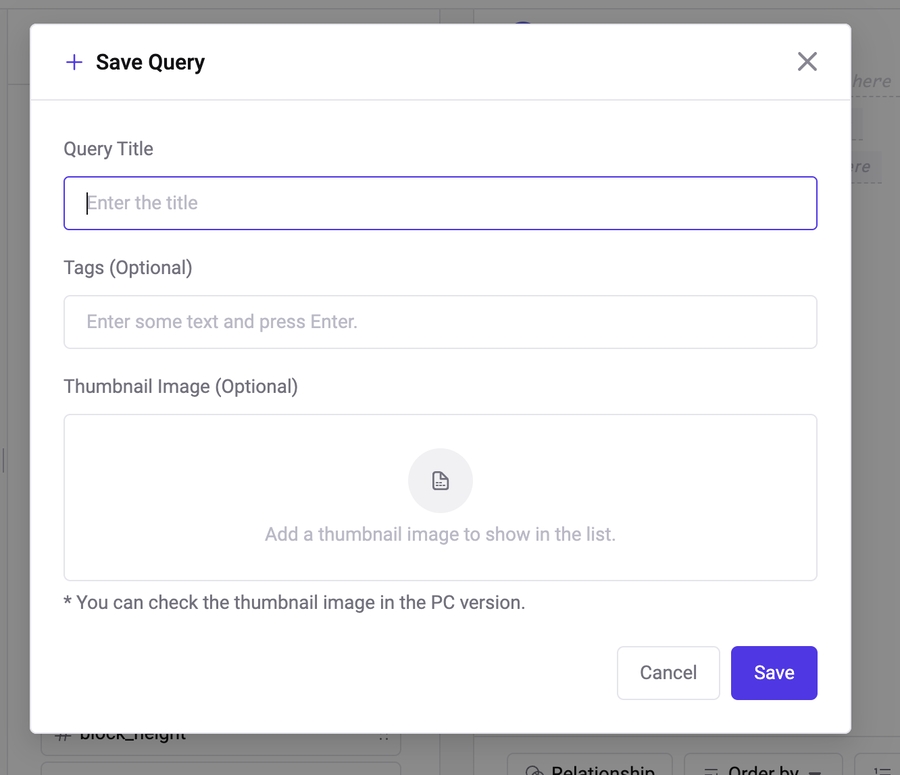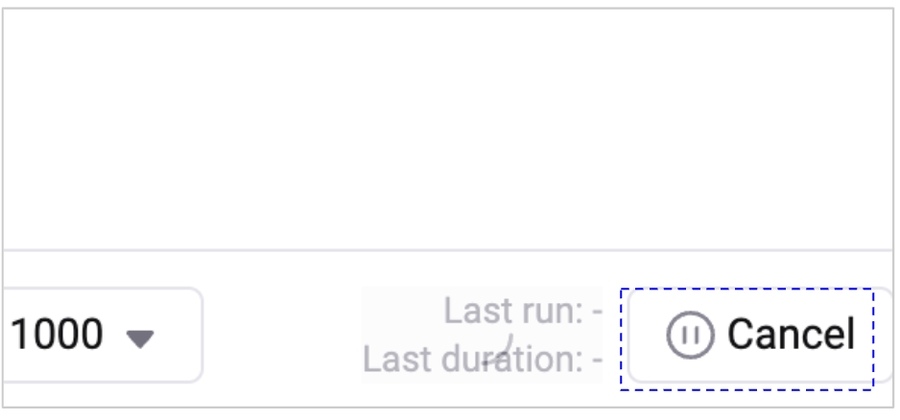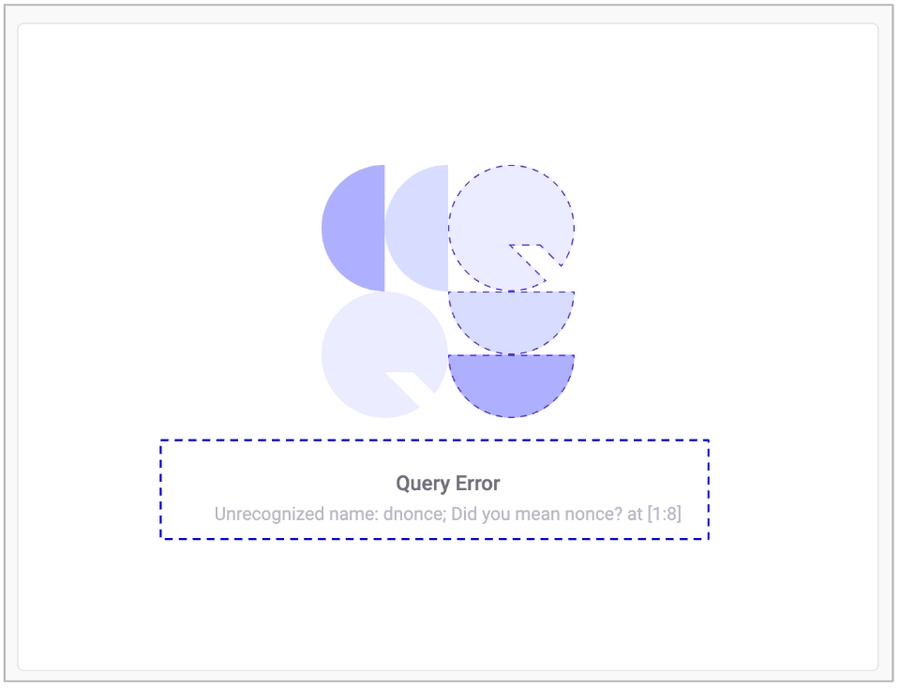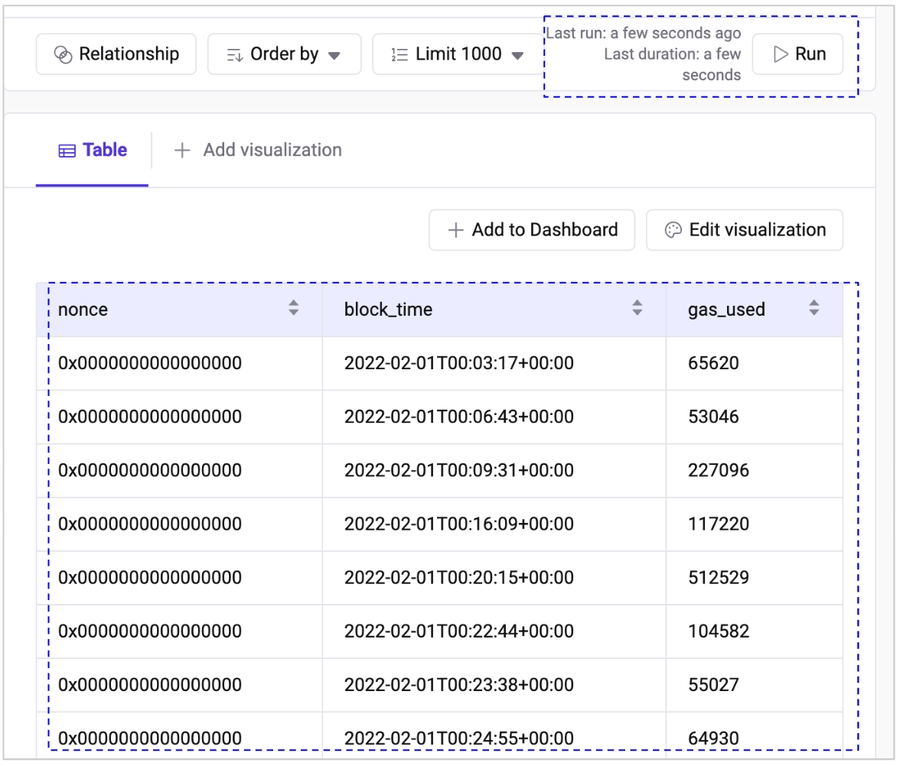7. Save and Run
Save and Run
When you finish writing your query, click the "Save and Run" button to execute it. The time required to run the query may vary based on the complexity of the query and the size of the table used.
How to use
Last updated
Was this helpful?